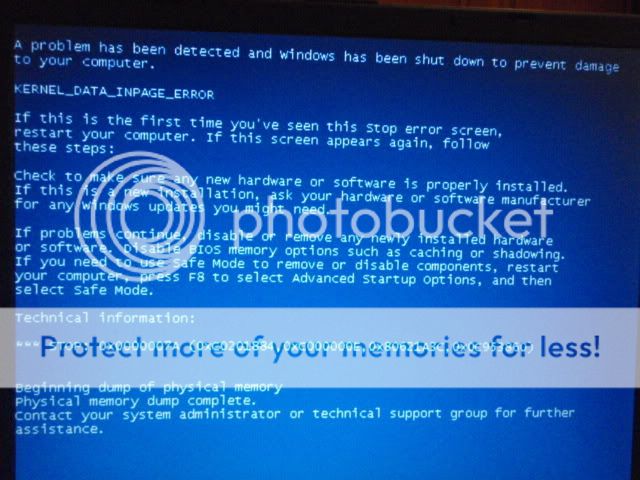Did you find a solution yet?
Question, did this "press F1 to continue" start before the Blue Screen Of Death (BSOD)?
If this problem occured BEFORE the BSOD, then it is likely there is a misconfigured setting in CMOS.
We need to know the model number, size of Hard Drive, Size of RAM possibly, processor speed and which service pack.
Have you attempted a BIOS upgrade? (recommended!)
Have you taken any advise on the chkdsk or safe mode?
0x7a stop code with the second parameter being 0x000000e would mean unrecognized hardware I believe.
This 'could' be an impending doom on the hard disk or RAM or it 'could' be the result of misconfigured CMOS settings like cache enabled or disabled and LBA modes, etc...
boot the lappy into safe mode (press F8 a few times after POST if you see the windows loading screen you werent quick enough).
Once in "safemode with command prompt" type "CHKDSK C: /F /R", once complete either type "explorer"(to get into windows) or just "defrag" and defragment the disk. If either one of these utilities fail (chkdsk or degrag) with an unrepairable error, then there might be physical damage to the disk or it could be dirty or in need of a new format.
That should get rid of the possibility of a failing hard disk if it completes.
NOTE!! /F /R option will fix problems and recover data, this will take QUITE a while, make sure the laptop is on a non-porous surface and has adequate cooling. A 60gb hard disk 1/2 filed (30gb) would take 1:15 hours. This is your best bet on fixing any bad blocks though. If at anytime you hear repeated "ticking" like a timebomb, you likely have some physical damage to the drive. DEFRAG can seriously damage the drive if you disconnect power while its running - to the point of reformatting. It moves data from one place to another and disconnecting power could write over other data or mess up the filestructure. Let it do its thing and make sure the laptop can breath as it will get hot! Make sure its plugged into power and no one can accidently disconnect it then check it in 1 week and see if its done haha just joking.
Next, windows can manage or you can manage the size of the page file,
<copied txt>You can adjust the pagefile size by going into the control panel, clicking on the system icon, then on the advanced tab, then on the performance options button, then on advanced tab again, and then at the bottom it will say page file. This number + size of your RAM = total pagefile. </copied txt>
It is possible that these are errors related to the size of the pagefile or that it is physically impossible to dump the information to disk or memory because of bad blocks.
A memory upgrade is due anyway right?

Have you seen any BSOD with the word "ATAPI.SYS"? This would mean the CD-ROM drive and Hard disk are having issues being on the same controller and you should remove the CD-ROM drive. I have seen many failed drives giving Blue Screens when plugged in but I cannot remember the codes, these usually occured on older 400 - 800mhz systems.
If your CMOS/BIOS battery is dead, you will see the failure code with a possible "battery depleted or check battery" code as well when you remove the laptop battery and power adapter for a period of time. If you do not see any errors on Cold boots then the on-board battery is fine. They tend to go out in laptops of this age if stored for many years with no primary power.
The error message you receive when windows boots is just a precaution for PCs that can reboot automatically if there is a power failure most likely. The general windows error reporting can be turned off if it bothers you. It does usually contain information regarding the nature of the failure read from the dump or logs, but I havent seen one in so long, I dont know what could be usefull in the blue link that says "see what is being sent to microsoft" or similar text.
PM me if you need help getting some of these comments executed.
Usually a CHKDSK C: /F /R will help a 0x7a stop, but most of the time it is RAM or Drive failure:shakehead