I copied a picture from MS Word and it asked me about the virtual desktop and I clicked one of the options. Now the desktop looks fuzzy (border around the yellow folders) and "picture" icons that used to showed small pictures only show same icon!
How do I get back to my desktop with actual picture displayed as small icon?
Thanks,
Tanasit
PS My OS is XP.
How do I get back to my desktop with actual picture displayed as small icon?
Thanks,
Tanasit
PS My OS is XP.


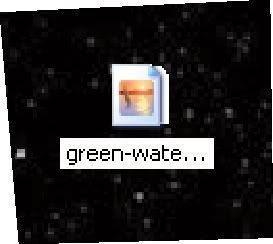


 Still not sure where that "Eureka moment" came from, I know squat about computers...
Still not sure where that "Eureka moment" came from, I know squat about computers... 
